Website Lock page 🔒 what is it, when to use and examples
To maximize the use of your business website you might want to set up a page (or a few) with information that is not public but can be visible to a select number of customers, employees or partners. This is known as secure website content or locked page.
There are 2 types of secure website content:
A password protected page.
Gated section with individual login.
In this blog I focus on a password protected page.
What is a password protected page:
A lock page or password protected page is a webpage set up on your website where a password is assigned (one password) and only visitors with a password can view the page content.
When is a password protected page used?
A few examples on when you can use a password protected page:
Post event with follow up information such as slides, PDFs.
Wholesale pricing access (your product with wholesale pricing)
Pre course with pre course documents
For employees in your organisation – documents to download.
For customers – documents to download and forms (for example for a health clinic)
For a sales pitch – a dedicated sales page for an organisation
Payment – send payment request to customers.
Member / customer only information
For designer or photographer – send work / proof to client.
Design tips for a password page
Display your logo clearly.
Branded page with your colours / fonts
Message to visitors – why this page is protected
Contact details to request access.
Lock page examples:
All examples are Squarespace lock pages
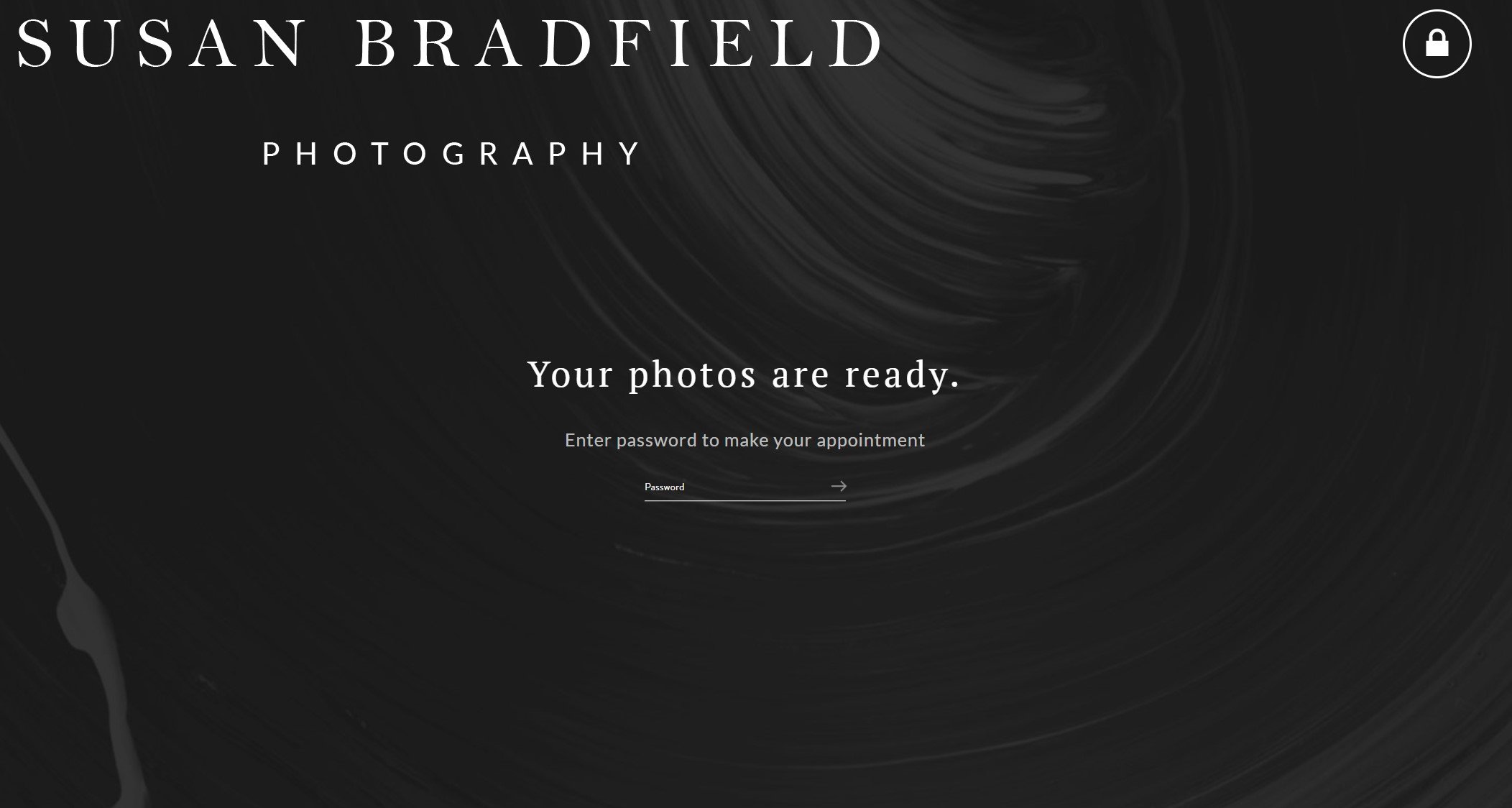
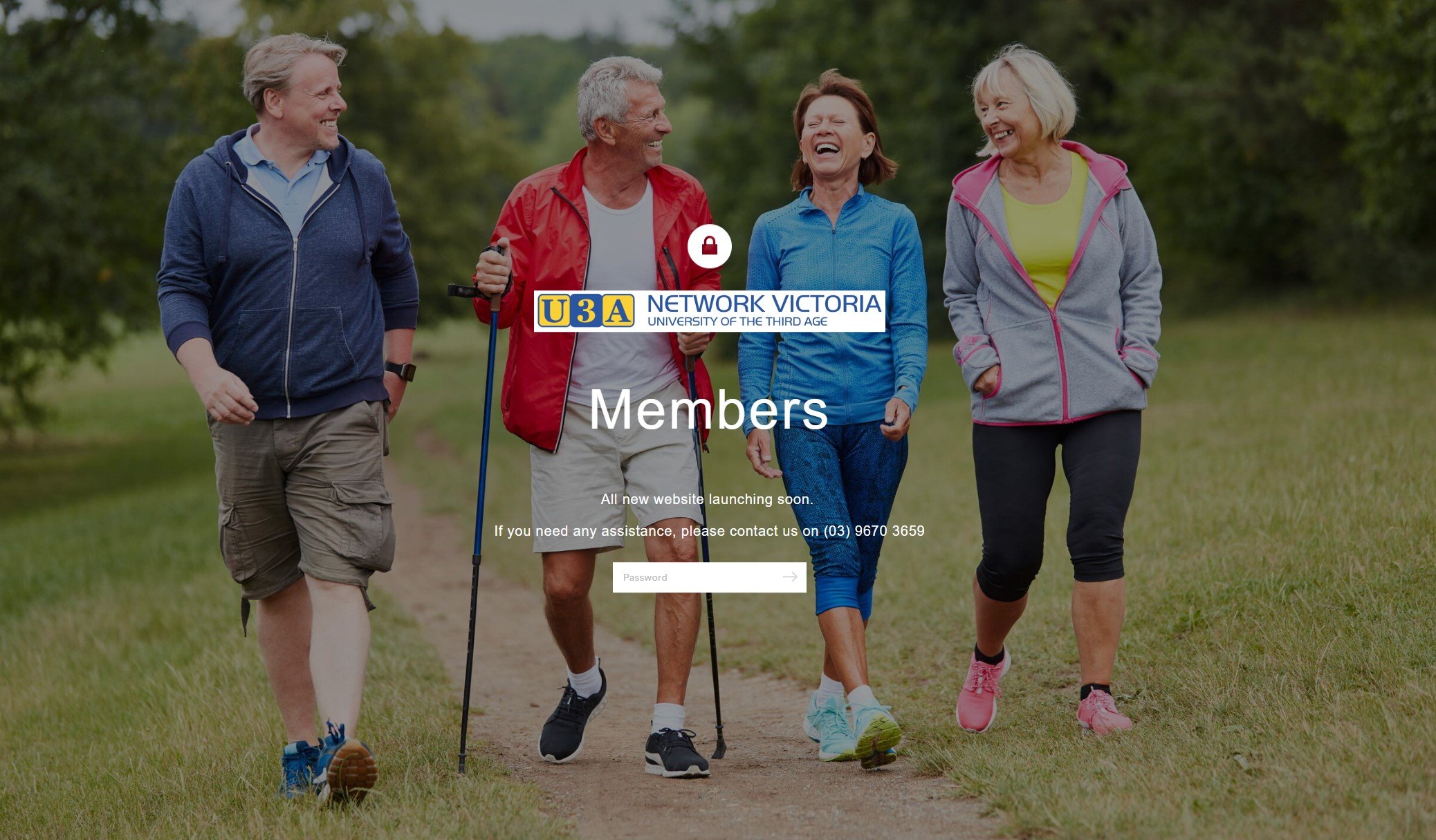

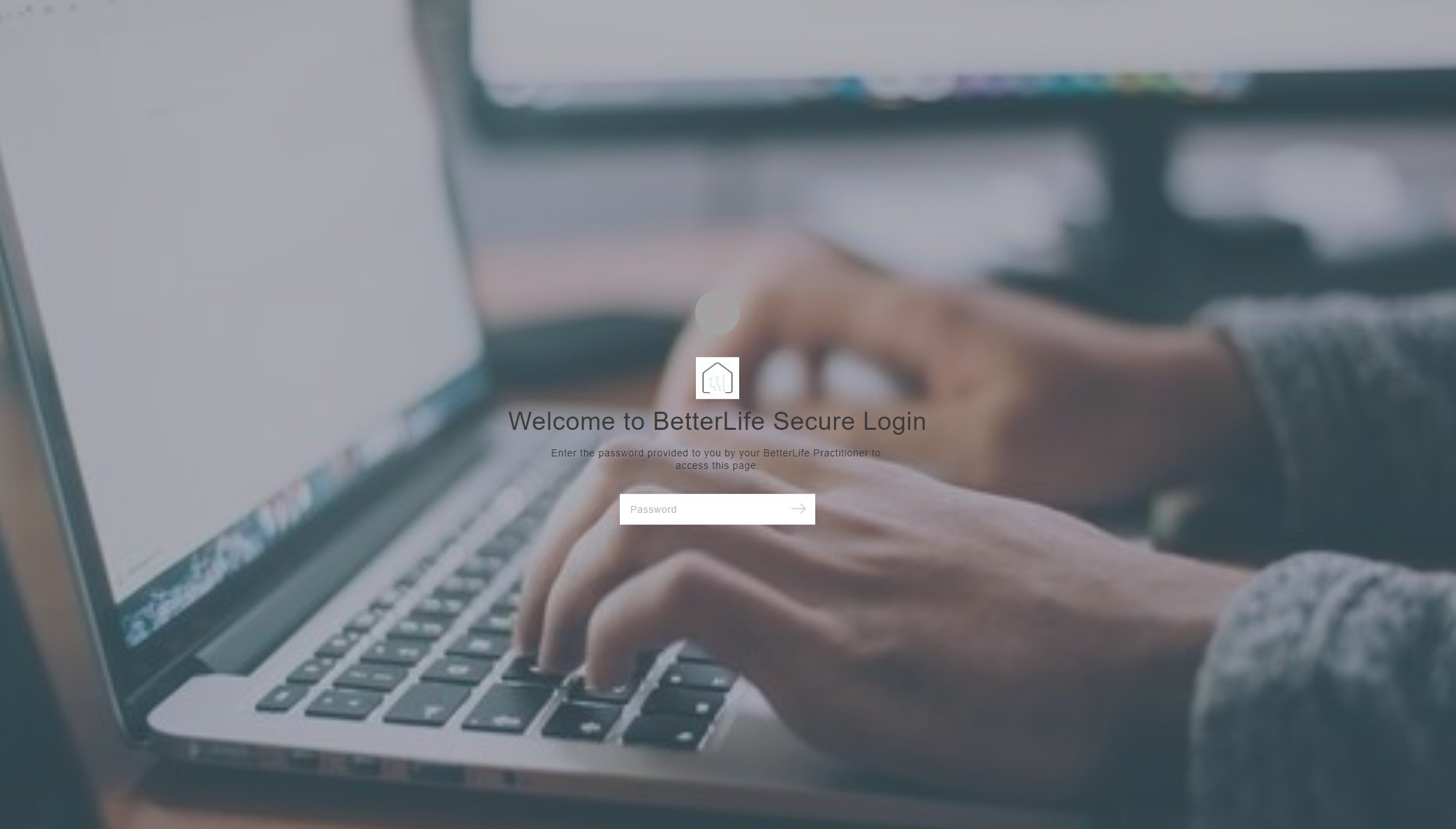
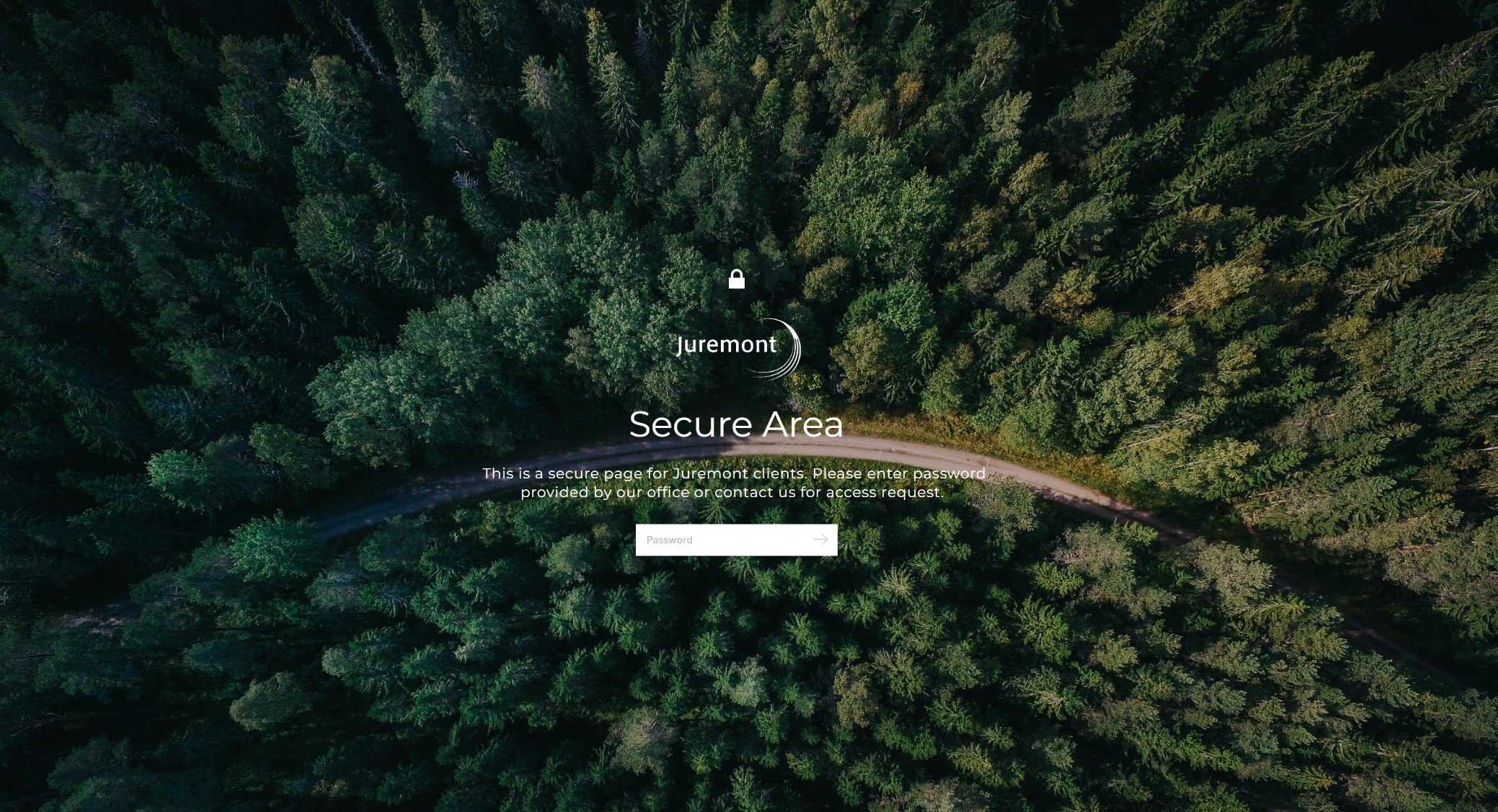
Note that a password page will not be 100% secure as anyone can give the URL and password – to avoid this and to create a page with protected content use a gated section with individual login.
On Sqaurespace it is east to set up a password on any section of your website under the settings of the page.
You can update the password at any time (and it is a good idea to do so for more security).
The page can be a linked or not linked page.
See Squarespace support article here: https://support.squarespace.com/hc/en-us/articles/205814618-Page-passwords