How to automate appointment bookings on your website
There are a few appointments scheduling platforms available such as Calendly, Cliniko and Acuity Scheduling. They are a great tools for a clinic or a consultant website that would like to automate appointment bookings.
(Acuity Scheduling is owned by Squarespace and can be easily integrated with a Squarespace website)
With a scheduling tool you can automate:
Discovery call bookings
Appointments (choose time and pay)
Reserve a spot in a group appointment / class.
Additional features that can be used if you run group sessions (typically on higher plans)
Pay for classes – packs: if you run classes for example and offer 10 pack
Events / classes – set up specific events and allocate capacity – book and pay
Gift vouchers
Before you start it is important to identify your strategy regarding online appointments:
Ask yourself:
Do I want clients to select time from available time spots or do I prefer to control my calendar?
Do I want to be paid in advance or send invoice post appointment?
Are appointments available to anyone or do I want to first arrange for a chat before making appointment?
Consider online bookings fees – platform as well as payment gateway fees as this might need to be incorporated in pricing.
STEP 1 – SET UP
Once you are ready to start first set up your account with your selected appointment platform and set up your fees and availability.
Don’t forget to set up all polices as well as customise as much as you can colour codes and fonts to work with your website and brand.
Tip – for discovery calls you can set up limited availability – for example every day at lunchtime or one day only a few spots. This will make it easier for you to plan your schedule.
Integrations: make sure you integrate with your calendar so new appointments are automatically added to your calendar (if using Outlook or Google calendar for example).
STEP 2 - WEBSITE PAGE
Next, set up a ‘appointments’ page on your website and include intro text as well as link to terms and any information requred.
You can embed all appointment types on one page as well as embed specific types on relevant pages (for example a ‘sales’ page will include discovery call link).
Tip – if you set up a link. Set it to open as new window and let visitors know they will be re-directed to your bookings page.
STEP 3 - TESTING
Before going live, test the whole process as you are a potential client and make sure you are happy wit the full process (including email notifications).
STEP 4 - GO LIVE & PROMOTE
Once live you can also share appointments links (or your appointment website page) on social media or email directly to clients.
Examples, click to enlarge & view live site.
All examples are websites designed & developed by Webby.